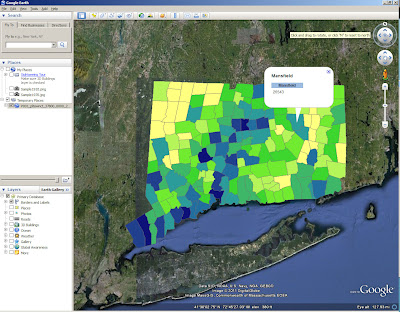Author Archives: Michael Howser
Creating KMZ’s in ArcMap
Our recent blog series featuring the collaboration between MAGIC and the On The Line project has detailed the development of digital maps. Although we have given some technical detail in each post, I thought it would be fun to post a tutorial on how to create KMZ’s (for use in Google Maps and Google Earth) in ESRI’s ArcMap. For this exercise, I will create a map of Connecticut towns symbolized by total population.
1.Acquire Data: The first step in creating any cartographic project is to acquire the necessary data. For this project, I have downloaded Census data by town (county subdivision) from MAGIC’s GIS Data Page.
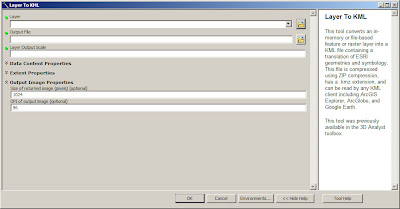 |
| You can adjust the output scale as well as the resolution of your output in the Layer (or Map) to KML tool. |
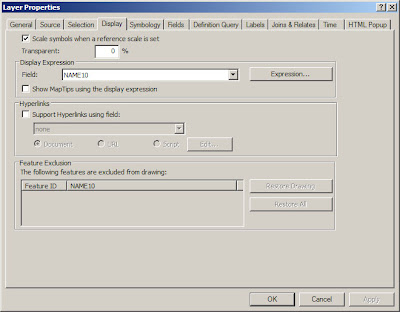 |
| Note: You can also adjust transparency under the Display tab. |
Sextante For ArcGIS….Soon
Sextante is a Java-based geospatial data analysis library. It currently contains over 300 algorithms for data processing, performs both raster and vector analyses, and will soon be compatible with ESRI’s ArcGIS. Check out these two videos for more!
Visit the Sextante Blog for future updates…
Clark Labs Awarded Grant to Develop Software for Land Management Decision Making
Clark Labs, which is a part of the Geography Department at Clark University, has been awarded a $1.8 Million grant by the Gordon and Betty Moore Foundation to develop software for land management decisions. Clark Labs has already developed an application entitled Land Change Modeler, which will be enhanced through a partnership with the Natural Capital Project (which I profile in this previous post).
Interactive Map Displays Global Food Crisis
Oxfam International, an NGO with global reach that battles poverty and injustice, has mapped the the food crisis that millions of people have been experiencing since 2010. Explore the map above for causes, impacts and documentation of the food shortages.
Torn in Two Frames the Civil War in Cartographic and Geographic Thought
 |
| Torn in Two is a multimedia exhibit featuring maps, photos and more. |
The Norman B. Leventhal Map Center at the Boston Public Library is commemorating the 150th anniversary of the American Civil War with an exhibit entitled Torn in Two. This multimedia exhibit frames the conflict in cartographic and geographic context and features historic maps, photographs, prints, diaries, political cartoons and more. On September 21 (10 AM to 3 PM), there will be a symposium featuring:
- Debra Newman Ham: Thenceforward and Forever Free: A brief Overview of the Quest for Emancipation in the United States
- Susan Schulten: Mapping the Sectional Crisis: Cotton, Slavery, and the Strength of the Rebellion
- Richard Miller: The Battle of Balls Bluff: Would Terrain Maps Have Made a Difference?
- Ronald Grim: Remembering the War through Maps: Creating the Gettysburg Post-Battle Maps
Throughout 2011 and 2012 there will be more Civil War experts visiting The Boston Public Library as a part of the Lowell Lecture Series 2011-2012: Remembering the Civil War.
MAGIC Releases 2010 Annual Report
The University of Connecticut Libraries Map and Geographic Information Center has released its 2010 Annual Report. Highlights include a 40% increase in traffic to MAGIC’s web content, a description of MAGIC’s collaboration with the On The Line Project, and a variety of presentations, publications and workshops. Visit the About MAGIC Page for more!
ArcGIS Toolbox Calculates the Value of Nature’s Goods and Services
 |
| Dr. Gretchen Daily co-edited this book which aims “to provide the most intensive and best technical analyses of ecosytem services to date”. |
On Monday, The New York Times published this article that features Dr. Gretchen Daily’s work in which she investigates the value of natural capital, or “nature’s goods and services that are fundamental to human life”. Her interest, the article details, developed while working in Costa Rica and blossomed into her co-founding of the Natural Capital Project.
- How will a new coast management plan impact seafood harvest, renewable energy production and protection from storms?
- Where would reforestation or protection achieve the greatest downstream water quality benefits?
- Which parts of a watershed provide the greatest carbon sequestration, biodiversity and tourism values?
 |
| Conceptualizing the InVEST models |
The InVEST toolbox is available to download for free here, but you must have ArcGIS 9.3 or 10 with Spatial Analyst installed to use it. The download includes sample data that can help you become accustomed to how the tools work. Although technical support is limited, once you have registered, you gain access to the InVEST forum of users. Lastly, Natural Capital provides information on how to incorporate analyses using InVEST into science-policy and planning.
MAGIC’s “How Do I…” Page Has New Look
 |
| MAGIC’s How Do I… page now features videos. |
As of late, we have been highlighting the new organization and added capabilities of MAGIC’s website (See this post about the GIS Data Page and this post about Aerial Photography in Connecticut). MAGIC’s How Do I… page has become the latest update. This page now includes tutorials for both ArcGIS and Google products – videos included! Visit it for more!
USAID to Form New Geospatial Intelligence Center
A couple weeks ago, I wrote a blog post discussing the USAID’s Frontlines edition which highlighted the use of Geospatial Technology in humanitarian causes. To follow up on this, here is an article from the National Journal which discusses the formation of USAID’s Geospatial Intelligence Center, Geocenter.