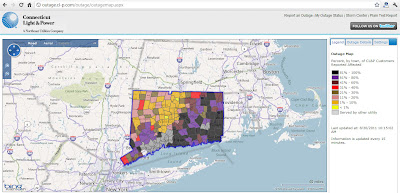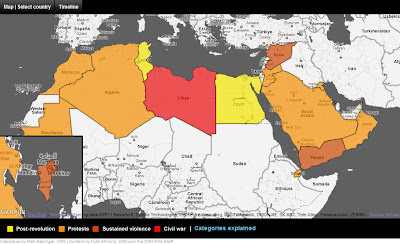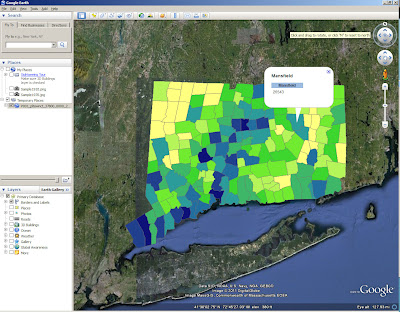History Pin is a web application that allows users to share and access historical photos. Much like MAGIC’s collaboration with On The Line, History Pin preserves history through digitization and links it with geography in an accessible, web-based format that uses Google products.
Category Archives: Uncategorized
Yet Another Road Closure Map: Vermont
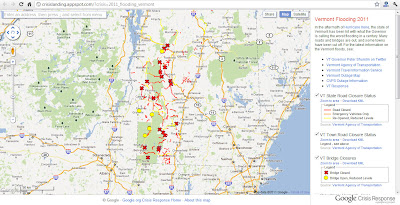 |
| Google Maps serves as the base map while the VT Agency of Transportation provides the data for this map of road closures in Vermont. |
Flooding From Irene Devastates Catskills Region
Flooding caused by Irene has been especially devastating to the Catskills Region in upstate New York. For residents of Hunter, Prattsville, Windham and the surrounding area, Irene was cataclysmic. Roads and bridges have been washed out while homes have been completely destroyed.
I have been visiting this area my whole life and I am as heartbroken by the devastation that those in the area must be feeling (visit this page for information on relief efforts) as I am fascinated by the power of nature that has been displayed by the Schoharie Watershed. Below are two pictures: the first is of yours truly on the south bank of the Batavia Kill in Ashland, NY in 2009. The second, taken recently, is of the same area but taken on the north side of the stream (along Route 23). The second picture shows a dramatic rise in water level, even a couple days after the storm with no additional rain.
 |
| The Batavia Kill, Ashland, NY (June 2009) |
 |
| The Batavia Kill, Ashland, NY (A couple days post-Irene, August 2011) |
The transportation network in this area was obliterated by the flooding. Pictured below is a map (generated with ESRI products) showing impassable bridges, washed out roads in addition to shelters.
Lastly, below is a video that shows some of the damage in the towns across the region.
CL&P’s Power Outage Map
Hurricane/Tropical Storm Irene wreaked havoc upon the electrical infrastructure in Connecticut this past weekend. If, like me, you are without power at home still (UConn is back to near full power), you are probably wondering when electrical services will return. Unfortunately, it could take a while. Judging by CL&P’s Outage Map (pictured above), more than half of the eastern part of Connecticut is still without power.
CNN’s Interactive Map of Irene
Yesterday, I highlighted ESRI’s interactive Hurricane & Cyclone Map. I thought it would be apt to point out that CNN is also covering Irene with an interactive map. CNN’s map uses Google Maps as its base map (pictured above). Both maps utilize social media; ESRI’s map displays tweets and YouTube videos, while CNN’s features iReports.
Mapping Hurricane Irene
 |
| NOAA’s Google Map’s overlay shows Irene’s projected path. |
Where is the Recovery Act Funding ($780 Billion) Going?
In response to the economic downturn of late 2008, the American Recovery and Reinvestment Act was signed into law in February 2009 with the intent to create jobs and catalyze long term economic growth. Through this piece of legislation, hundreds of billions of dollars worth of contracts, grants and loans have been allocated to various organizations.
The massive amount of transactions have been tracked and made publicly available through Recovery.Gov. This site provides access to data related to the Recovery Act in addition to the ability to report abuses and fraud.
 |
| Click to open the Recipient Projects Map |
Data is available in various formats including charts, interactive maps, and tables.
For more information, like to see what projects have been funded for individual agencies or what projects have been funded near you, visit Recovery.Gov!
CNN’s Map of Unrest in the Arab World
Interactive Map Shows Food (In)Security and Refugees in the Horn of Africa
Creating KMZ’s in ArcMap
Our recent blog series featuring the collaboration between MAGIC and the On The Line project has detailed the development of digital maps. Although we have given some technical detail in each post, I thought it would be fun to post a tutorial on how to create KMZ’s (for use in Google Maps and Google Earth) in ESRI’s ArcMap. For this exercise, I will create a map of Connecticut towns symbolized by total population.
1.Acquire Data: The first step in creating any cartographic project is to acquire the necessary data. For this project, I have downloaded Census data by town (county subdivision) from MAGIC’s GIS Data Page.
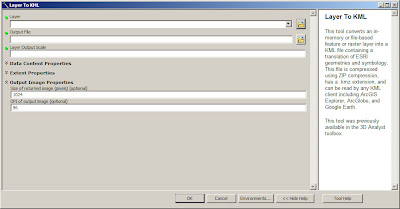 |
| You can adjust the output scale as well as the resolution of your output in the Layer (or Map) to KML tool. |
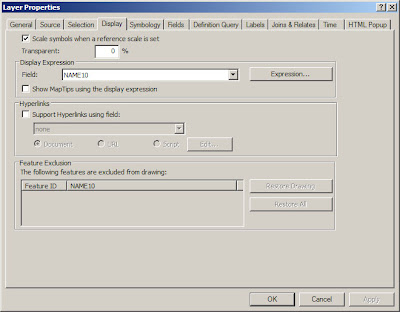 |
| Note: You can also adjust transparency under the Display tab. |